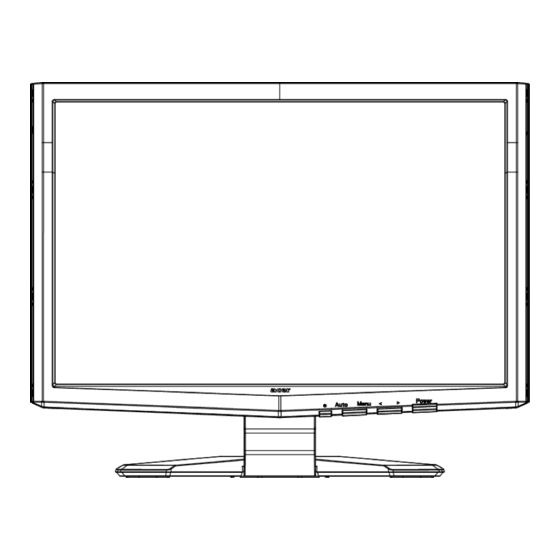
Table of Contents
Advertisement
TABLE OF CONTENTS
Special notes on LCD monitors .................................................. 1
Information for your safety and comfort .................................. 2
Unpacking ................................................................................... 5
Attaching/Removing the base .................................................... 6
Connecting the power cord........................................................ 7
Safety precaution ....................................................................... 7
Cleaning your monitor ............................................................... 7
Power saving ............................................................................... 8
DDC .............................................................................................. 8
Connector Pin Assignment ......................................................... 9
Standard Timing Table..................................................................11
Installation.....................................................................................12
User controls..................................................................................13
How to adjust a setting................................................................14
Troubleshooting............................................................................19
Advertisement
Table of Contents

Summary of Contents for Acer P241W
-
Page 1: Table Of Contents
TABLE OF CONTENTS Special notes on LCD monitors ..........1 Information for your safety and comfort ........2 Unpacking ................... 5 Attaching/Removing the base ............ 6 Connecting the power cord............7 Safety precaution ............... 7 Cleaning your monitor ............... 7 Power saving ................ -
Page 2: Special Notes On Lcd Monitors
P241W A SPECIAL NOTES ON LCD MONITORS The following symptoms are normal with LCD monitor and do not indicate a problem. NOTES · Due to the nature of the fluorescent light, the screen may flicker during initial use. Turn off the Power Switch and then turn it on again to make sure the flicker disappears. -
Page 3: Information For Your Safety And Comfort
P241W A Information for your safety and comfort Safety instructions Read these instructions carefully. Keep this document for future reference. Follow all warnings and instructions marked on the product. CAUTION for plug as disconnecting device Observe the follwing guidelines when connecting and disconnecting power to the power supply unit: Install the power supply unit before connecting the power cord to the AC power outlet. -
Page 4: Product Servicing
P241W A Product servicing Do not attempt to service this product yourself, as opening or removing covers may expose you to dangerous voltage points or other risks. Refer all servicing to qualified service personnel. Unplug this product from the wall outlet and refer servicing to qualified service person- nel when: •... -
Page 5: Taking Care Of Your Vision
Warning! We do not recommend using the product on a couch or bed. If this is unavoidable, work for only short periods, take breaks regularly, and do some stretching exercises. ----------------------------------------------------------------------------------------------------- For more information and help in recycling, please visit the following websites: http://global.acer.com/about/sustainability.htm Worldwide: EN-4... -
Page 6: Unpacking
P241W A UNPACKING Please check the following items are present when you unpack the box, and save the packing materials in case you will need to ship or transport the monitor in future. · LCD Monitor · · · AC Power Cord DVI Cable D-Sub Cable (Only Dual-Input Model) -
Page 7: Attaching/Removing The Base
P241W A SCREEN POSITION ADJUSTMENT In oder to optimize the best viewing position, you can adjust the tilt of the monitor by using both of your hands to hold the edges of the monitor as shown in the figure below. The monitor can be adjusted to 15 degrees up or 5 degrees down as indicated by arrow below. -
Page 8: Connecting The Power Cord
P241W A CONNECTING THE POWER CORD · Check first to make sure that the power cord you use is the correct type required for your area. · This monitor has a universal power supply that allows operation in either 100/120V AC or 220/240 V AC voltage area. No user-adjustment is required. ·... -
Page 9: Power Saving
P241W A Power saving The monitor will be driven into Power Saving” mode by the control signal from the display controller, as indicated by the amber-color power LED. State Light Blue Power Saving Amber Mode The power saving states will be kept until a control signal has been detected or the keyboard or mouse is activated. -
Page 10: Connector Pin Assignment
P241W A CONNECTOR PIN ASSIGNMENT 15-Pin Color Display Signal Cable PIN NO. DESCRIPTION PIN NO. DESCRIPTION Green Logic Ground Blue Monitor Ground Monitor Ground DDC-Serial Data DDC-return H-Sync R-Ground V-Sync G-Ground DDC-Serial Clock B-Ground EN-9... - Page 11 P241W A 24-Pin Color Display Signal Cable Meaning Meaning TMDS Data2- TMDS Data2+ +5V Power TMDS Data 2/4 GND(return for Shield +5V hsync.vsync) Hot Plug Detect TMDS Data0- DDC Clock TMDS Data0+ TMDS Data 0/5 DDC Data Shield TMDS Data1- TMDS Data1+ TMDS Clock Shield TMDS Data 1/3...
-
Page 12: Standard Timing Table
P241W A Standard Timing Table To reduce the need for adjustment for different modes, the monitor has default setting modes that are most commonly used as given in the table below. For optimum adjustment, the user is suggested to perform the Auto Setup under Windows “Full Screen“... -
Page 13: Installation
P241W A INSTALLATION To install the monitor to your host system, please follow the steps as given below: Steps 1. 1-1 Connect Video Cable a. Make sure both the monitor and computer are powered-OFF. b. Connect the VGA video cable to the computer. Digital Cable (Only Dual-Input Model) a. -
Page 14: User Controls
P241W A USER CONTROLS Front Panel Controls 1.Power Switch: To turn ON or OFF the power. 2.Power LED: Lights up to indicate the power is turned ON. 3.Empowering / Exit: 1) When OSD menu is in active status, this button will act as EXIT-KEY(EXIT OSD menu). -
Page 15: How To Adjust A Setting
P/X Series OSD behave When user press “MENU” button on front bezel Acer eColor Management If selected to “Acer eColor Management “ item, will appear the Acer eColor” OSD USER If selected to “USER” item, will appear the Standard OSD I. -
Page 16: Descriptions For Function Control Leds
P241W A · ADJUSTING THE PICTURE The descriptions for function control LEDS Acer eColor Management Main Menu Menu Menu D escription icon icon item User defined. Settings can be fine-tuned to User mode suit any situation Optimal balance of brightness and contrast Text mode prevent eyestrain. - Page 17 P241W A Main Sub Menu Menu Menu Description Item Icon Icon Adjust the horizontal position. H. Position (available in Analog mode only) Adjust the vertical position. (available V. Position in Analog mode only) Set the color temperature to warm Warm white.
- Page 18 P241W A Main Sub Menu Menu Menu Description Item Icon Icon H. Position Adjust the horizontal position of the OSD. V. Position Adjust the vertical position of the OSD. OSD Timeout Adjust the OSD timeout. Analog Select input signal from analog (D-Sub) Digital Select input signal from digital(DVI) (only Dual-...
-
Page 19: Operation Instructions
Operation instructions Acer eColor Management Step 1: Press “ Key “ to open the Acer eColor Management OSD and access the scenario modes Step 2: Press “<“ or “>” to select the mode Step 3: Press “ Auto Key “ to confirm the mode and run Auto Adjust ·... -
Page 20: Troubleshooting
P241W A TROUBLESHOOTING Before sending your LCD monitor for servicing, please check the trouble- shooting list below to see if you can self-diagnose the problem. (VGA Mode) Problems Current Status Remedy LED ON · Using OSD, adjust brightness and contrast to maximum or reset to their default settings. - Page 21 P241W A (DVI Mode) Problems Current Status Remedy LED ON · Using OSD, adjust brightness and contrast to maximum or reset to their default settings. LED OFF · Check the power switch. · Check if AC power cord is properly No Picture connected to the monitor.
- Page 22 More information refers to http://www.energystar.gov and http://www.energystar.gov/powermangement. As an ENERGY STAR partner, Acer Inc. has determined that this product meets the ENERGY STAR guidelines for energy efficiency. Note: The statement above is applicable only to Acer LCD Monitor with...
-
Page 23: Declaration Of Conformity
P241W A Declaration of Conformity Acer Computer (Shanghai) Limited 3F, No. 168 Xizang medium road, Huangpu District, Shanghai, China Contact Person: Mr. Easy Lai Tel: 886-2-8691-3089 Fax: 886-2-8691-3000 E-mail: easy_lai@acer.com.tw Hereby declare that: Product: LCD Monitor Trade Name: Acer Model Number:... -
Page 24: Federal Communications Commission
P241W A SKU Number: P241W Axxx (“x” = 0~9, a ~ z, or A ~ Z) Name of Responsible Party: Acer America Corporation Address of Responsible Party: 333 West San Carlos St. San Jose, CA 95110 U. S. A. Contact Person: Acer Representative Phone No.:...













