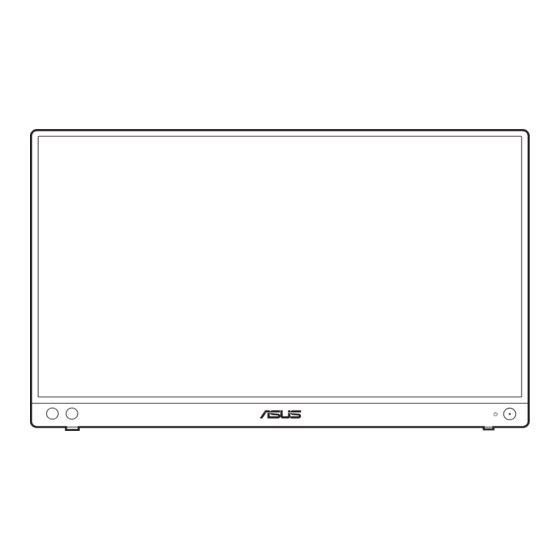
Table of Contents
Advertisement
Quick Links
Advertisement
Table of Contents

Summary of Contents for Asus MB16AHV
- Page 1 MB16AHV Portable USB Monitor Hybrid Signal Solution User Guide...
- Page 2 Product warranty or service will not be extended if: (1) the product is repaired, modified or altered, unless such repair, modification of alteration is authorized in writing by ASUS; or (2) the serial number of the product is defaced or missing.
-
Page 3: Table Of Contents
Contents Contents ...................... iii Notices ......................iv Safety information ..................vi Care & Cleaning ..................vii Takeback Services ..................viii Product information for EU energy label ..........viii Chapter 1: Product introduction Welcome! ..................1-1 Package contents ................. 1-1 Monitor introduction ..............1-2 1.3.1 Front/Side view ............... -
Page 4: Notices
All ASUS products with the ENERGY STAR logo comply with the ENERGY STAR standard, and the power management feature is enabled by default. The monitor and computer are automatically set to sleep after 10 and 30 minutes of user inactivity. - Page 5 NOTE: Energy Star is NOT supported on FreeDOS and Linux-based operating system. Canadian Department of Communications Statement This digital apparatus does not exceed the Class B limits for radio noise emissions from digital apparatus set out in the Radio Interference Regulations of the Canadian Department of Communications.
-
Page 6: Safety Information
Safety information • Before setting up the monitor, carefully read all the documentation that came with the package. • To prevent fire or shock hazard, never expose the monitor to rain or moisture. • Never try to open the monitor cabinet. The dangerous high voltages inside the monitor may result in serious physical injury. -
Page 7: Care & Cleaning
This symbol of the crossed out wheeled bin indicates that the product (electrical, electronic equipment, and mercury-containing button cell battery) should not be placed in municipal waste. Please check local regulations for disposal of electronic products. AEEE yönetmeliğine uygundur Care & Cleaning •... -
Page 8: Takeback Services
These documents are not part of the standard package. Takeback Services ASUS recycling and takeback programs come from our commitment to the highest standards for protecting our environment. We believe in providing solutions for our customers to be able to responsibly recycle our products, batteries and other components as well as the packaging materials. -
Page 9: Welcome
® Thank you for purchasing the ASUS Portable USB Monitor! The latest ASUS Portable USB Monitor provides great portability and simplicity to your daily life, enhancing both of your viewing experience and style. Package contents Check your package for the following items:... -
Page 10: Monitor Introduction
Monitor introduction 1.3.1 Front/Side view Menu Blue Light Filter Power button/power indicator • Turns the monitor on/off. • The color definition of the power indicator is as the below table. Status Description Blue Amber Standby mode Shortcut button: • Default: Blue light filter hotkey. Adjusts the energy level of blue light emitted from LED backlight. -
Page 11: Monitor Standing Positions
• Hold the stand to prevent the monitor from falling when you change its angle. • You can adjust the monitor’s angle at 15˚ ~ 35˚. (Tilt) 15° ~ 35° 70° ASUS USB Type-C Monitor MB16AHV... -
Page 12: Connect The Usb Monitor With System
Connect the USB monitor with system Type-C Type-C Type-C PC Type-C power output too low Type-C Type-C Type-C Type-C Mini HDMI Type-C HDMI When connecting with the system by HDMI port, please connect inbox adapter to power up the monitor. The USB Type-C video signal can only work when your PC/Laptop supports “DP Alt Mode”, please contact the PC/Laptop manufacturer to confirm if the function is supported. -
Page 13: Turning On The Monitor
Turning on the monitor Press the power button . See page 1-2 for the location of the power button. The power indicator lights up in blue to show that the monitor is ON. ASUS USB Type-C Monitor MB16AHV... -
Page 14: Announcements
Announcements As this product includes magnet in the structure, there could be potential risk to cause the damage of computer hard disc and objects that are sensitive to magnet. Please ensure not to stack the product with the computer when computer is in use (power on or standby mode) otherwise the hard drive could possibly be influenced by the result of permanent data missing or the computer display could be switched off due to computer auto protection mechanism. -
Page 15: Osd (On-Screen Display) Menu
Select the button to return to previous menu or to accept and return to previous menu. ASUS USB Type-C Monitor MB16AHV... -
Page 16: Osd Function Introduction
This function contains 8 sub-functions you can select for your preference. Each mode has the Reset selection, allowing you to maintain your setting or return to the preset mode. ASUS MB16AHV Splendid Standard Mode USB-C 1 1920 x 1080 @ 60Hz... - Page 17 Repeating look up and down (2) Slowly roll your eyes (3) Move your eyes diagonal. • High energy blue light may lead to eye strain and AMD (Age-Related Macular Degeneration). Blue light Filter to reduce 70% (max.) harmful blue light to avoiding CVS (Computer Vision Syndrome). ASUS USB Type-C Monitor MB16AHV...
- Page 18 Color Set a desired color setting from this menu. ASUS MB16AHV Color Standard Mode USB-C 1 1920 x 1080 @ 60Hz B r i g h tn e s s C o n tr a s t S a tu r a ti o n C o l o r T e m p .
- Page 19 • ASCR: Turns on/off the ASCR (ASUS Smart Contrast Ratio) function. Input Select In this function, you can select your desired input source or decide if you want the monitor to automatically searches for input sources. ASUS MB16AHV Input Select...
- Page 20 Display Alignment: Display Alignment displays alignment lines on 4 sides of the screen, serving as an easy and handy tool for you to line up multiple monitors perfectly. • QuickFit: You can have a preview of the document or photo layout directly on screen without printing test copies.
- Page 21 ASUS MB16AHV MyFavorite Standard Mode USB-C 1 1920 x 1080 @ 60Hz S e tti n g 1 S e tti n g 2 S e tti n g 3 S e tti n g 4 ASUS USB Type-C Monitor MB16AHV...
-
Page 22: Specifications Summary
3.2 Specifications summary Panel Type TFT LCD Panel size 15.6” (16:9, 39.49 cm) wide screen Max. Resolution 1920 x 1080 Pixel pitch 0.179 mm Brightness (Typ.) 250 cd/m Contrast Ratio (Typ.) 800:1 Viewing angle (H/V) CR>10 178˚/178˚ Display colors 262 K Response time <... -
Page 23: Outline Dimensions
3.3 Outline dimensions 23,6 [0.9] 96,8 [3.8] 193,6 [7.6]-Active area 224,8 [8.9] ASUS USB Type-C Monitor MB16AHV... -
Page 24: Troubleshooting (Faq)
3.4 Troubleshooting (FAQ) Problem Possible Solution Power LED is not ON • Press the button to check if the monitor is in the ON mode. • Check if the power cord is properly connected to the monitor and the power outlet. •... - Page 25 1. Press the Blue Light Filter button , and then connect the USB Type-C cable. This operation will enable built-in safe mode. After displaying ASUS logo, please release the Blue Light Filter button. After ASUS Logo disappearing, there is “safe mode”...
-
Page 26: Supported Operating Modes
3.5 Supported operating modes Resolution Horizontal Vertical Frequency Pixel Frequency Frequency (KHz) (Hz) (MHz) 640 x 480 31.47(N) 59.94(N) 25.18 800 x 600 37.88(P) 60.32(P) 1024 x 768 48.36(N) 60.00(N) 1280 x 720 45.00(P) 60.00(N) 74.25 1280 x 800 49.7(P) 60.00(N) 83.5 1280 x 960 60.00(P) 60.00(N)














