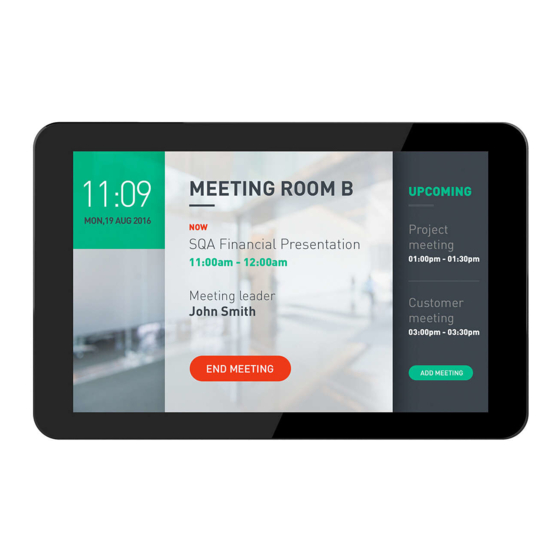
Philips 10BDL4551T Getting Started
Multi-touch display
Hide thumbs
Also See for 10BDL4551T:
- Installation manual (7 pages) ,
- User manual (34 pages) ,
- Quick start (2 pages)
Advertisement
Quick Links
Advertisement

Summary of Contents for Philips 10BDL4551T
- Page 1 GETTING STARTED HOW TO SET UP THE SYSTEM Philips Signage Solutions Multi-Touch Display 10BDL4551T...
- Page 2 When the Welcome to Android Display controller appear, press Power key and volume down at the same time. Enter Password: 1234 (default from factory) and OK Philips Android Configuration menu DATE & TIME SETTINGS 1. Tap on the Settings, System, Date & time to change or adjust the date / time.
- Page 3 3. Change your settings and tap SAVE for saving and exit. (Update server address, change logo, etc.) If you want to go back to the Philips Android Configuration menu, then do this by pressing Power key and volume down (both located on the backside) at the same...
- Page 4 SUPPORT We offer a variety of different ways to communicate with us. Knowledgebase You are welcome, at any time, to access our knowledgebase. Find it on support.add-on.com. Our knowledgebase is divided into specific product areas. This enables you to find answers to the most common questions.








